javaws -Xclearcache -silent -Xnosplash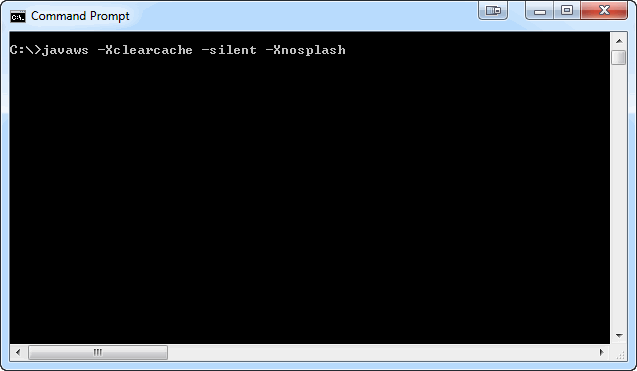

Clear java cache using the java control panel - steps are documented here.
Alternatively, the cache can be cleared using the following command:
javaws -Xclearcache -silent -Xnosplash
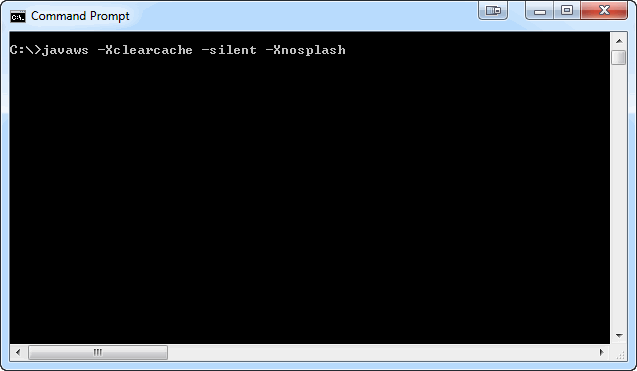
Clear Browser cache - steps are documented here.
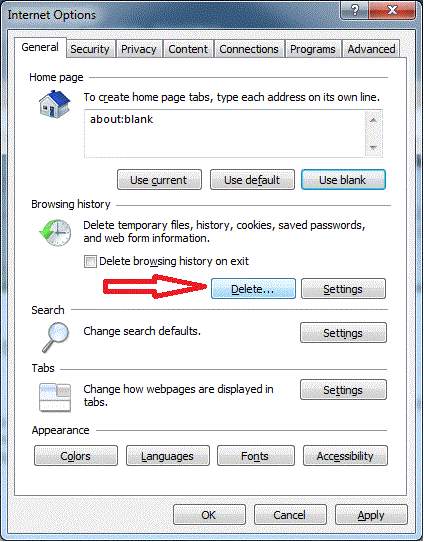
If you are connecting to the Valdi Trader Lite Web Server using a proxy, the settings can be found here:
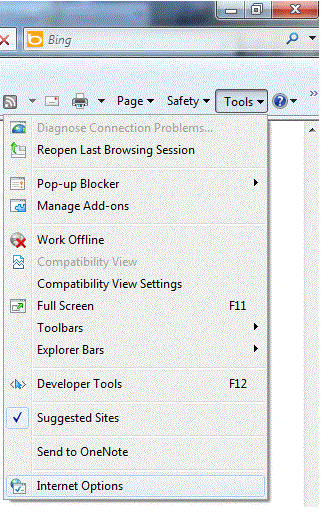
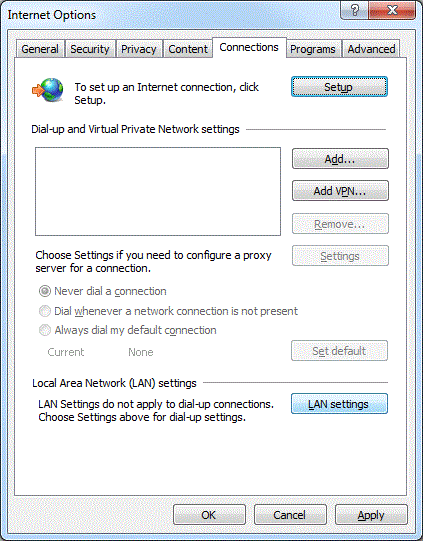
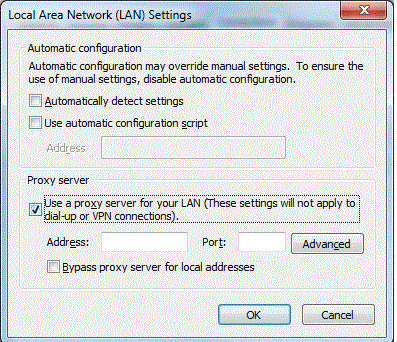
The Java console log can be found using these steps:
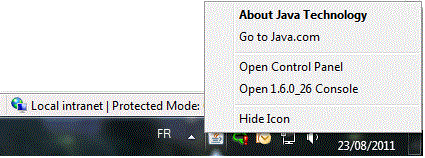
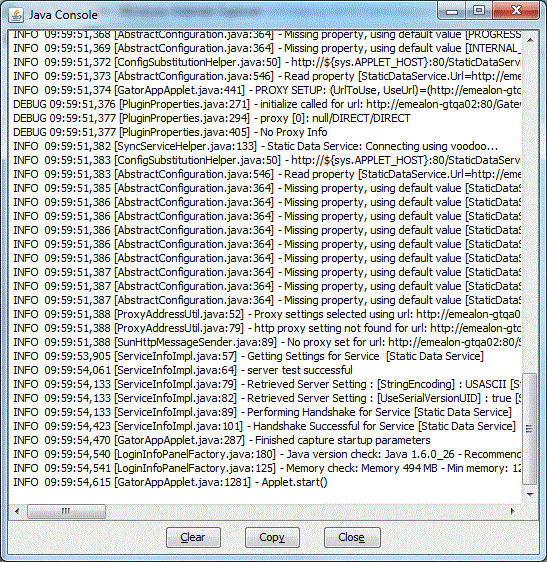
The console can be configured to automatically open each time Valdi Trader Lite is accessed (if required):
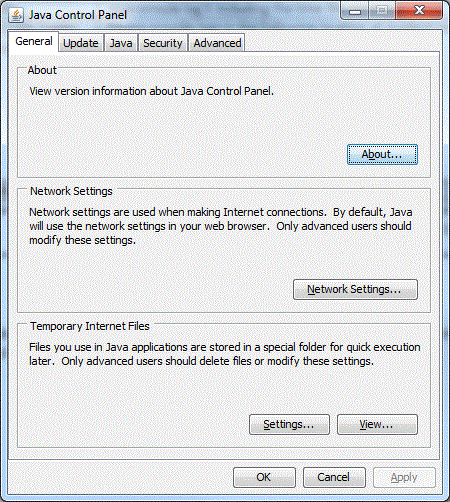
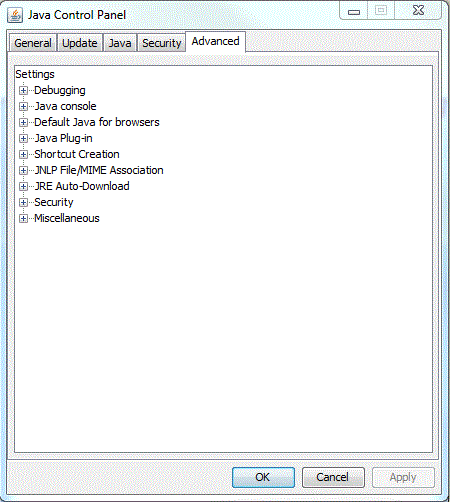
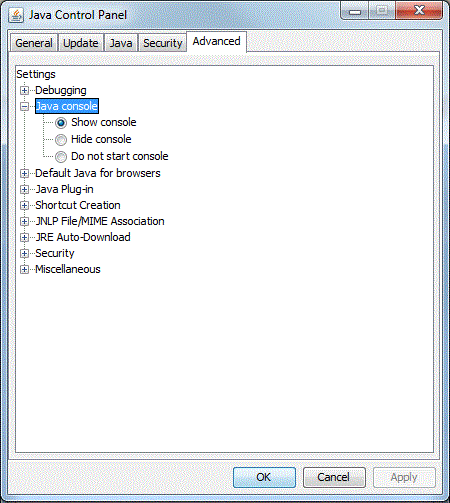
Log files are written on the trader's local machine here: %USERPROFILE%/TraderLiteLogs
e.g. Windows 7 - C:\Users\[windows username]\TraderLiteLogs
Install links are provided on the login web page, however, if you want to install manually instructions can be found here and here.
If any help is needed, email to Valdi Trader Lite Support Team:
GSC.TU.OBMS.support